Don't be too disappointed if you don't have the spiffy new Kindle Touch, there is an up side. The benefit to owning the older (duller) models is that the firmware remains the same throughought generations, so the hacks retain their usefulness. This has given the modding community for Kindle a bunch of time to flourish, with tons of great code, hacks and homebrew.

Today's Null Byte is going to show you how you can root, and then remove the crappy original screensavers that come installed on the device. Be forewarned, you will void your warranty, as well as risk the small possibility of "bricking" your device, which renders it useless.
Requirements
Step 1: Place the File on Your Kindle
The part of the filename found after the 0.4.N portion are suffixes for each device that indicate what kind of Kindle it is within that subset. The K3G, for example is the US Kindle with 3G service, the K3GB is the UK Kindle with 3G service, the K3W is the Kindle 3 Wi-Fi only, and the K2i is the International edition of the Kindle 2.
Drag that file to the root of your Kindle, for example E:\.
Step 2: Root the Kindle & Enable Screensaver Hack
- Navigate with Menu Button –> Settings-> Menu Button –> Update Your Kindle.
- Let the Jailbreak finish.
- Connect the Kindle to your computer.
- Repeat the same name-scheme process as the Jailbreak and proceed to update it the same exact way.
- You should have a new folder in the root of your device called "linkss".
- Navigate inside of the linkss folder to get to the screensaver directory.
- Load the device with screensavers under the /screensaver/ folder.
Kindle screensavers are 600×800 for the regular Kindle, and 824×1200 for the DX. Create them in 8-bit grayscale. Just drag them on and apply them.
Cover image via howtogeek

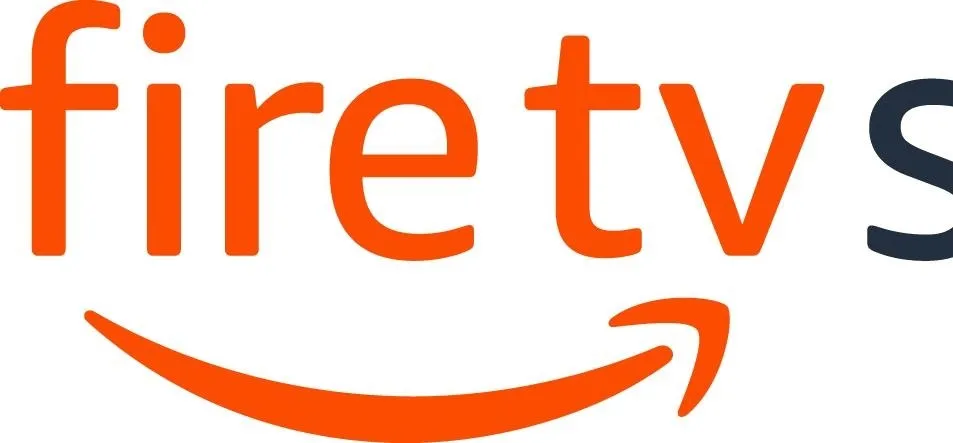
Comments
No Comments Exist
Be the first, drop a comment!