Currently, Internet based entertainment devices are in demand. Among them, Amazon's Fire TV stick device has attracted most customers. This Amazon Fire TV Stick Device provides internet services and is 4K standard. The device is now available with voice control and remote control.

Yes, Amazon Fire TV Stick has attractive services and Alexa Voice Assistant feature. 4K quality video can be viewed on Amazon Fire TV Stick. Its easy to use and can be controlled remotely and by voice. The smartphone can also be used remotely to control the Amazon Fire TV stick, just in case the exclusive Amazon Fire TV remote is lost. Read more on how.
Follow these steps
Step 1: Download the Amazon Fire TV app on your smartphone from the Google Play Store or Apple App Store.
Step 2: Make sure your smartphone is connected to the same Wi-Fi network as your Amazon Fire TV when working with Wi-Fi.
Step 3: After downloading, open the app. It asks you to sign into your Amazon account.

Step 4: When you're logged in using your Amazon account, you will now see a list of nearby Fire TV devices that you can control using your smartphone.
Step 5: Tap the device you want to control. As soon as you do that, the TV shows a four-digit code. Enter the same code into the application to connect to the device.
Step 6: Once connected, you'll be able to use your smartphone as a Fire TV remote. There is an area like the touch-pad that you can swipe up, down, left and right. Like the external remote, there is a playback, pause button and menu button along with play / pause and fast forward buttons.

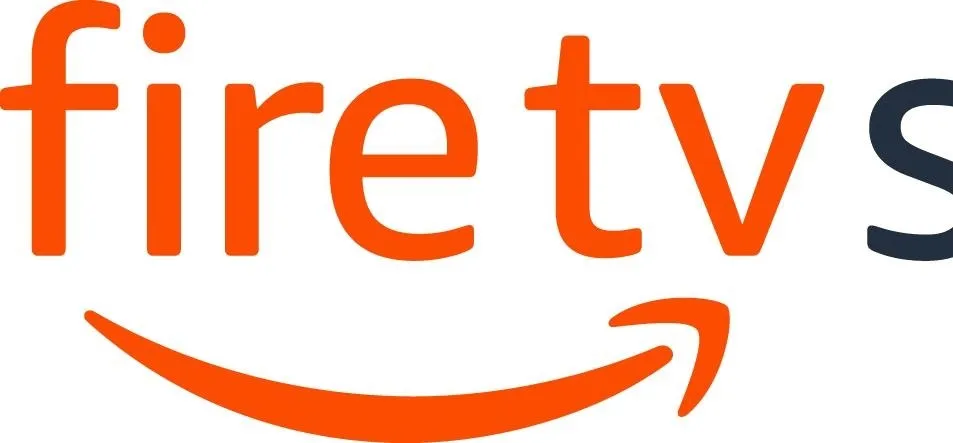
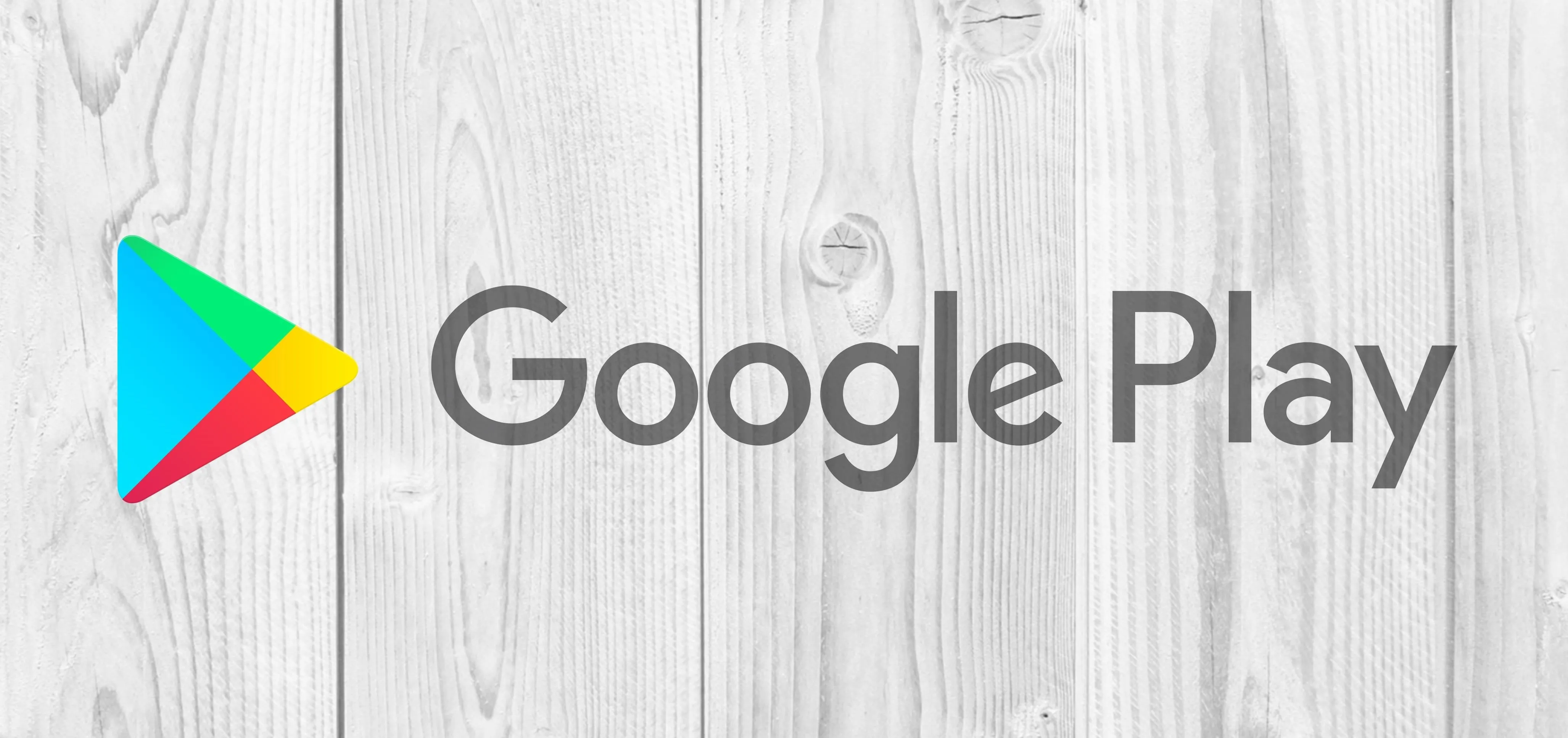
Comments
No Comments Exist
Be the first, drop a comment!